Voicemaker provides a convenient File History feature that temporarily stores all your converted files for up to 7 days. This feature is available exclusively for paid plans, including Basic, Premium, and Business. With File History, you can retrieve your previously converted files without needing to reprocess the same text, saving you time and effort.
Steps to Access File History
Step 1: Click the 'Profile' icon located at the top-right corner of the homepage.
Step 2: From the dropdown menu, select the 'File History' option.
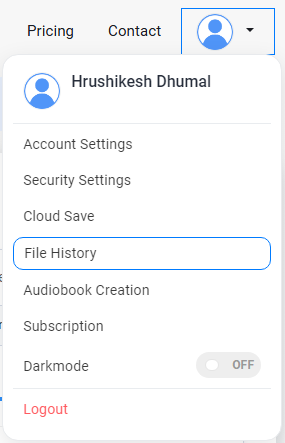
Once you’re on the File History page, you’ll notice the following:
- File History Status: By default, the File History feature is disabled, meaning your files will only be saved for 1 hour. To enable 7-day storage, click the 'Enable' button. Once enabled, all future conversions will automatically save for 7 days.


- File Table: After enabling File History, all your converted files will appear in a table format, sorted by the most recent conversion.
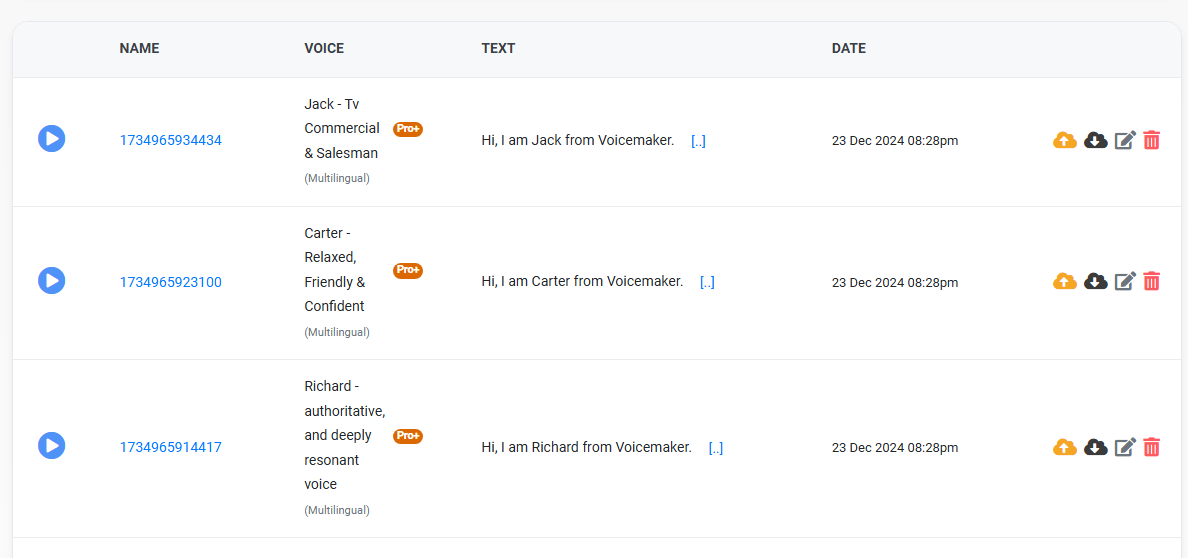
- Pagination: Use the pagination at the bottom of the table to navigate through your file history and access older conversions.
Managing Files in File History
From the File History page, you can perform various actions using the buttons in the last column of the table:
Cloud Save: Click the yellow Cloud Save button to securely save a file to your cloud storage.

You can also refer : How to Cloud Save and Retrieve your files
Download: Click the black Download button to save the file to your device.

Edit: Click the grey Edit button to open and modify the file in the editor.

Delete: Click the red Delete button to remove an individual file from your File History.

Deleting All History Files
If you wish to clear your entire File History, click the 'Delete All History Files' button located at the bottom of the page, below the pagination section.
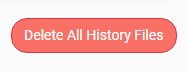
Key Benefits of File History
- Convenience: Retrieve files within 7 days without reconversion.
- Flexibility: Manage your files with options to save, download, edit, or delete.
- Control: Easily clear your File History with a single click if needed.
Important Notes
- The File History feature is only available for paid plans.
- Files not saved to the cloud will be permanently deleted after 7 days.
- File History is disabled by default, so ensure you enable it to enjoy the benefits.