Voicemaker's Cloud Save feature allows you to securely save your files for easy access anytime. Follow this guide to learn how to save, preview, download, or delete your files from the cloud.
1. Cloud Saving a File Directly.
Once you generate an audio file, an audio player will appear below the editor, along with additional buttons.

Step 1 : Click the Cloud Save button located on the far-right side to save the file to Voicemaker's servers.

Step 2 : A popup will appear. Enter a name for the file and click the Submit button. Your file is now securely saved to the cloud.
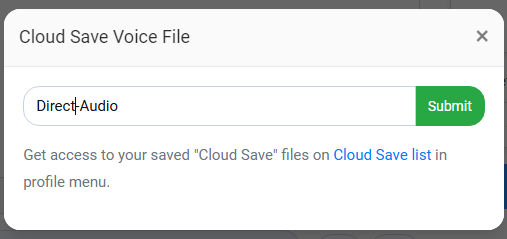
2. Cloud Saving a File Through File History.
If you have File History enabled, you can save recently converted files to the cloud:
Step 1 : Navigate to the file you want to save in the File History section from the Profile Icon.
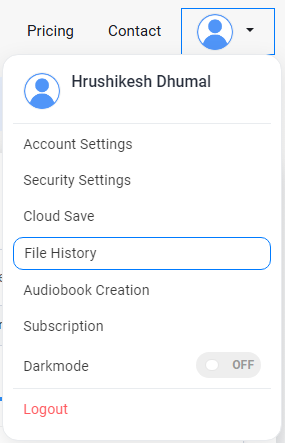
Step 2 : In the right column, click the yellow Cloud Save button next to the file.


Step 3 : A popup will appear. Enter a name for the file and click Submit. Your file will be added to your cloud storage.
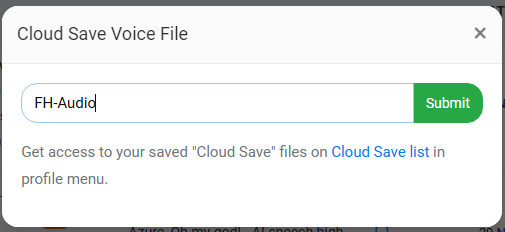
Preview, Download, or Delete Cloud Saved Files.
You can manage your Cloud Saved files easily by following these steps:
Step 1: Click the 'Profile' icon located at the top-right corner of the homepage.
Step 2: From the dropdown menu, select 'Cloud Save'.
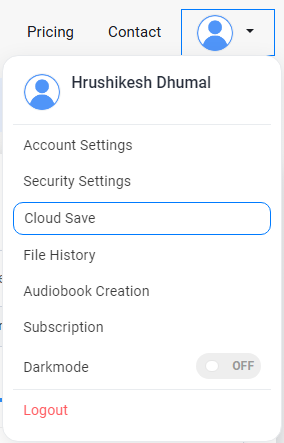
You will now see a list of all your saved files. From here, you can:
- Preview: Click the blue Play button on the left to preview the file.

- Download: Click the Download button in the right column to save the file to your device.

- Delete: Click the Delete button to remove the file from your cloud storage permanently.
