Voicemaker’s subtitle export is currently supported only with Pro+ voice Engines. Use a Pro+ voice to generate your audio, then download time-aligned subtitles in SRT or TXT format.
Steps to download a subtitle file right after conversion
Step 1: Type or paste your text into the editor and select any Pro+ voice from the Pro voices section.
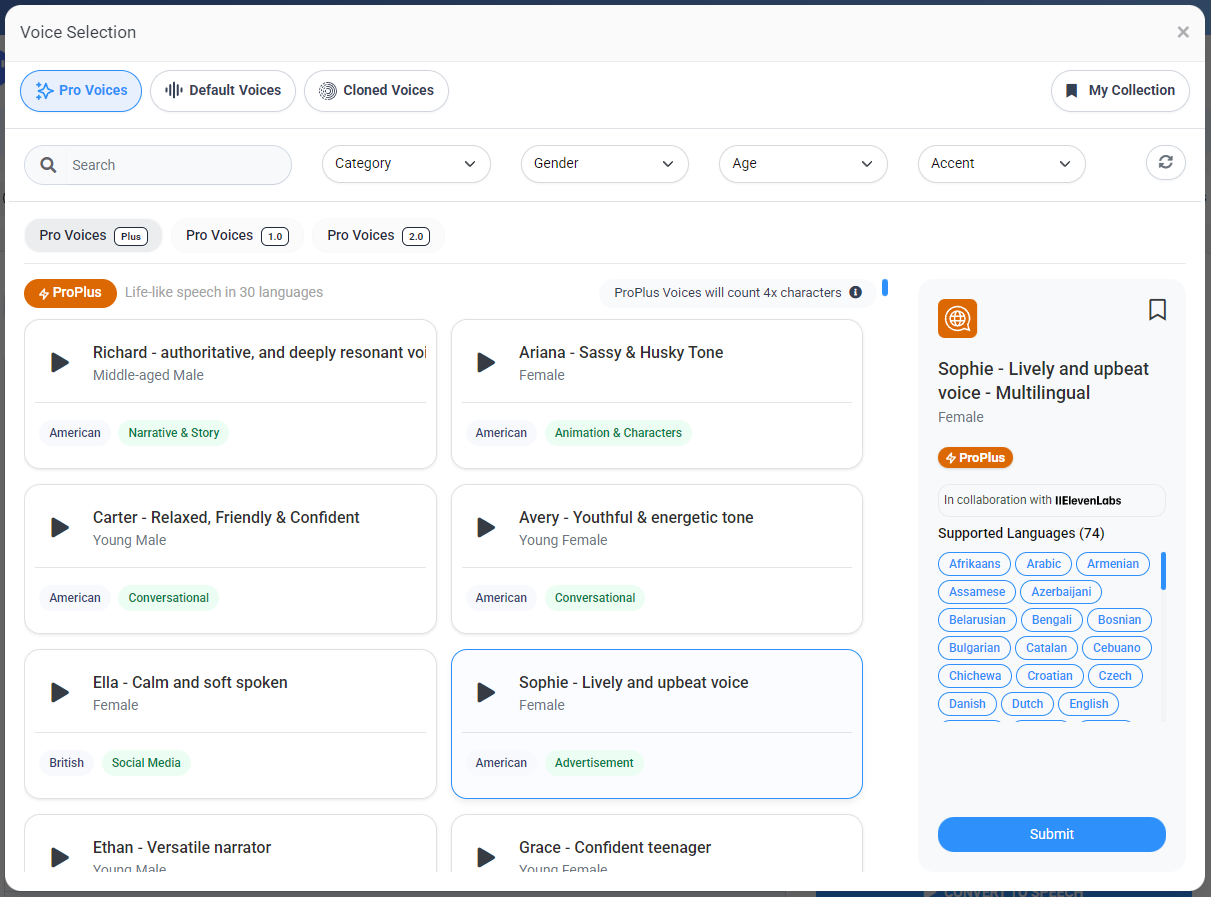
Step 2: Adjust your voice settings or apply effects as needed, then click ‘Convert to Speech’.

Step 3: After the audio is generated, locate the ‘CC’ button at the extreme right, below the editor, in front of the generated audio.

Step 4: Click ‘CC’. In the pop-up, choose SRT or TXT, then click ‘Download’. The subtitle file will be saved to your device.
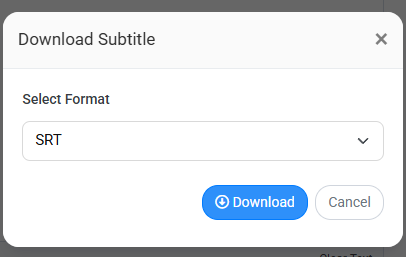
Note: If you don’t see the ‘CC’ button, confirm you used a Pro+ voice for the conversion.
Steps to download a subtitle file from File History
If you missed downloading subtitles when the audio was created, you can get them from File History.
Step 1: Open File History to view your previously generated files.
Need help? See the detailed guide: https://help.voicemaker.in/how-to-access-file-history/
Step 2: In the last column for your selected file, click the first button labelled ‘CC’.
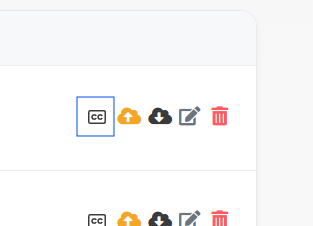
Step 3: Choose SRT or TXT, then click ‘Download’ to save the subtitle file to your device.
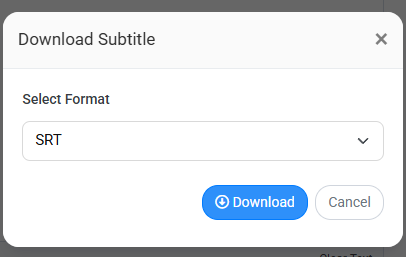
Following these steps ensures you can export subtitles for any audio generated with Pro+ voices, either immediately after conversion or later via File History.