At Voicemaker, we prioritize your account security. To safeguard your data from unauthorized access, we offer Two-Factor Authentication (2FA), an extra layer of protection that ensures only you can log in to your account. Once enabled, 2FA will require a one-time password (OTP) in addition to your login credentials, making your account more secure. Follow the steps below to activate it.
Steps to Enable Two-Factor Authentication
Step 1 : Click on the 'Profile' icon located in the top-right corner of the homepage.
Step 2 : From the dropdown menu, select 'Security Settings'.
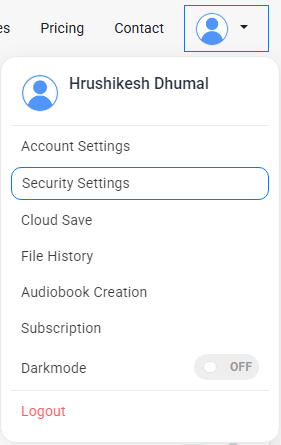
You will be redirected to the 'Security Settings' page, where you’ll find the option to enable Two-Factor Authentication (2FA).
Step 3 : Toggle the switch to the 'On' position.

A new section will appear asking you to select your preferred authentication method. You can choose from:
- Authenticator Apps (such as Google Authenticator, Microsoft Authenticator)
To Generate a QR to sign in into your Authenticator, you can simply click on the 'Generate QR' button. - Email Verification (OTP sent to your registered email)
- Phone Number (OTP via SMS)
You can also change your Phone Number by clicking on 'Change Phone Number?' link
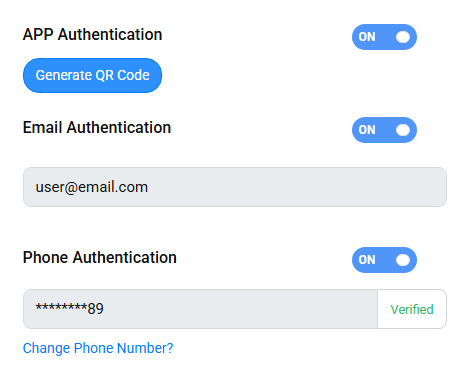
If multiple authentication methods are enabled, the OTP will be sent to all active sources. You can manage your authentication methods anytime by toggling them on or off.
Once 2FA is enabled, you will need to enter an OTP every time you log in, ensuring that only you can access your account.
Additional Tips:
- Ensure you have access to your chosen authentication method before enabling 2FA.
- If you lose access to your phone or email, contact Voicemaker Support for recovery options.
- Use an authenticator app for added security, as it reduces the risk of OTP interception.