Voicemaker provides advanced security features to help you monitor and manage your account activity. With the Active Sessions feature, you can view the number of devices where your account is currently logged in and sign out from all sessions at once. This ensures your account stays secure, especially if you’ve logged in from a shared or public device.
Steps to Sign Out of All Active Sessions
Step 1: Click on the 'Profile' icon located in the top-right corner of the homepage.
Step 2: From the dropdown menu, select 'Security Settings'.
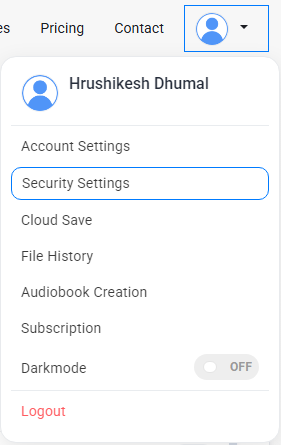
You will be redirected to the 'Security Settings' page, where you’ll find details about your active sessions just below the Two-Factor Authentication (2FA) settings.

On the left side, you will see the number of active sessions, indicating how many devices your account is currently signed in on.
Step 3: To log out from all the other devices, click the 'Delete Other Active Sessions' button on the right.
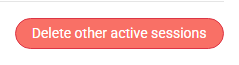
Step 4: A confirmation popup will appear asking you to enter your password. Enter your password and click the 'Delete' button.
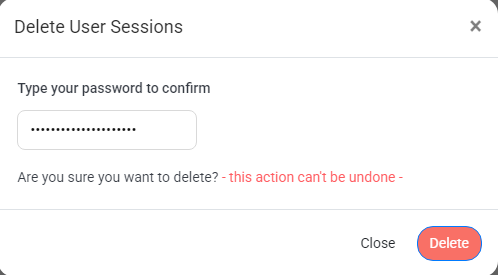
Once confirmed, your account will be logged out from all other active browsers and devices keeping your account secure.
Additional Tips:
- If you suspect any unauthorized access, enable Two-Factor Authentication (2FA) immediately for enhanced security.
You can also refer : How to enable Two Factor Authentication? - Regularly check your Active Sessions to monitor your login activity.
- If you use shared or public computers, always sign out after your session to prevent unauthorized access.
By taking control of your active sessions, you ensure your Voicemaker account remains secure at all times!