We understand that precise control over speech flow is essential for creating natural-sounding audio. That's why Voicemaker now offers a powerful Custom Pause feature, allowing you to adjust pause durations after punctuation marks, between paragraphs, or even by using special symbols. With this feature, you can fine-tune the rhythm and pacing of your speech for a more professional and engaging output.
Steps to Enable and Use Custom Pauses
Step 1: Click on the 'Settings' icon located at the top-right corner above the editor.
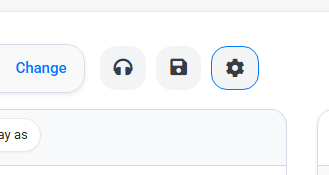
A General Settings pop-up will appear under the 'General' tab.
Step 2: Click on the 'Pauses' tab at the top section of the pop-up.
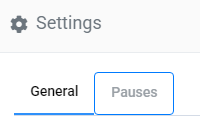
You will now be redirected to the Pause Settings section, where you can customise pauses for different punctuation marks and special symbols.
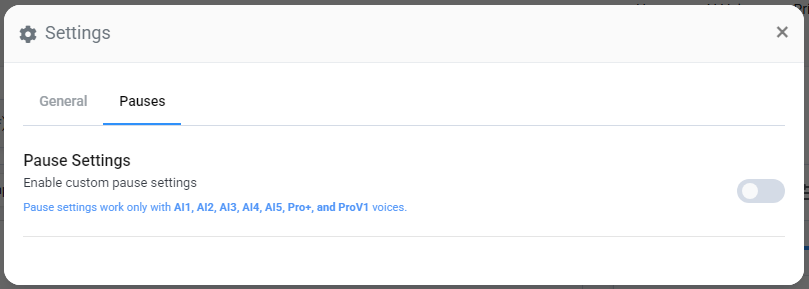
Step 3: Toggle the switch to ON to turn on Custom Pauses.

Once enabled, you will see a list of supported punctuation marks and custom symbols, where you can specify a pause duration for each.
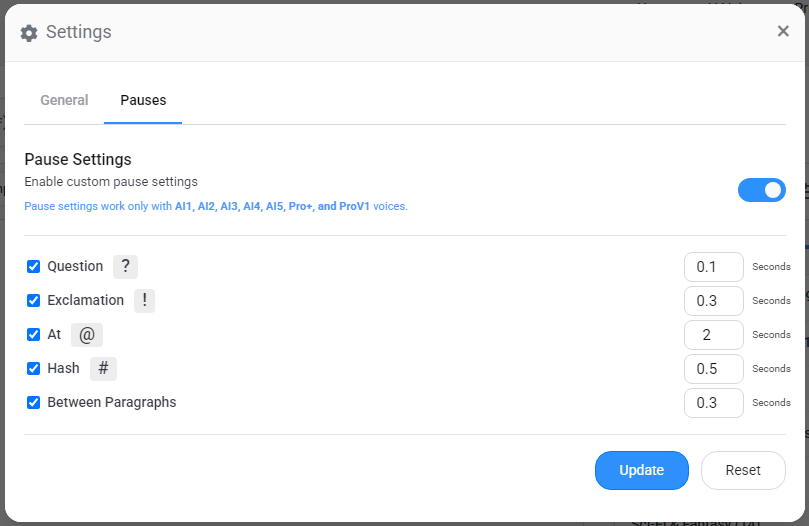
Understanding How Custom Pauses Work
Enable or Disable Specific Symbols
You can enable or disable custom pauses for individual punctuation marks by checking or unchecking the checkbox on the left side of each symbol.
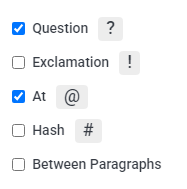
Adjust Pause Duration
Enter the desired pause duration in seconds in the box on the right side of the respective symbol. This allows you to control the length of silence after commas, full stops, question marks, and more.
Using Special Characters for Custom Pauses
We’ve introduced special symbols, such as ‘@’ and ‘#’, to manually insert custom pauses in your script.
- Simply enter the special symbol (@ or #) at the location where you want the pause.
- Set the pause duration for these symbols.
- This is particularly useful for adding custom pauses within sentences, as an alternative to full stops as well.
Setting Pauses Between Paragraphs
The ‘Between Paragraph’ pause setting only works if there is a blank white line between two paragraphs. This helps in natural speech flow for longer scripts.
Additional Tips:
- Experiment with different pause durations to create a more conversational and natural-sounding voice output.
- If you need precise control over breaks in speech, try using a combination of punctuation-based pauses and custom symbols.
- Custom pauses can be used to control dramatic pauses, or enhance clarity in storytelling and dialogue-based scripts.
By using Voicemaker’s Custom Pause feature, you can fine-tune the speech flow to match your creative and professional needs, ensuring a more human-like and expressive audio output.