Voicemaker’s Speech to Speech feature allows you to convert one voice recording into another using your selected AI voice, while preserving the original tone and expression. This feature is available exclusively for Pro+ voices and Custom Cloned voices. Follow the steps below to use Speech to Speech effectively.
Steps to use Speech to Speech
Step 1: Click on the 'Speech to Speech' button located on the top menu bar.

You will be redirected to the Speech to Speech window.
Step 2: In the Speech to Speech window, you will see two options to upload an existing audio or record it directly from your microphone.
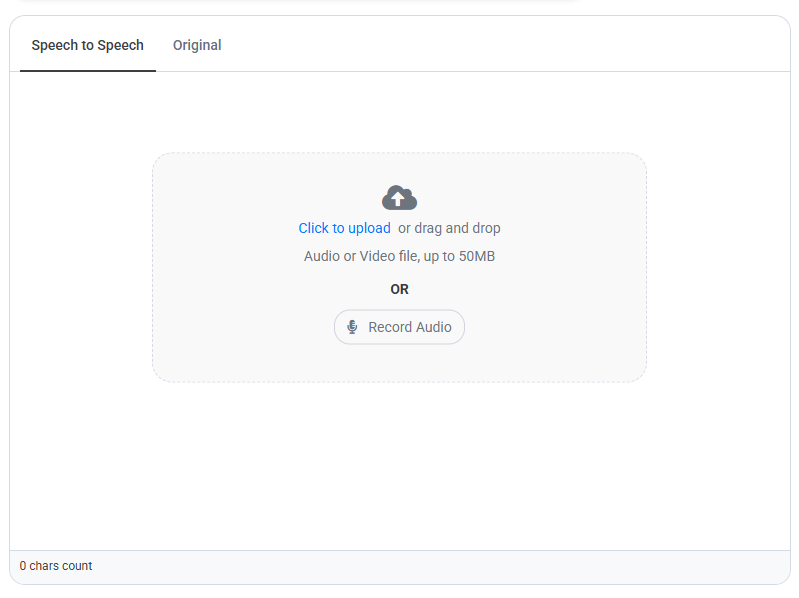
Once you upload or record your sample, it will appear on the same page. You can preview the sample by clicking the triangular play button or delete it by clicking the bin icon.
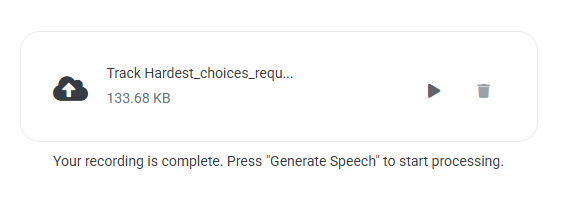
You can add one sample at a time for Speech to Speech conversion.
Step 3: After finalizing your sample, select a voice of your choice.
Please note that Speech to Speech is supported only with Pro+ voices or Custom Cloned voices. Make sure to choose a compatible voice for the conversion.
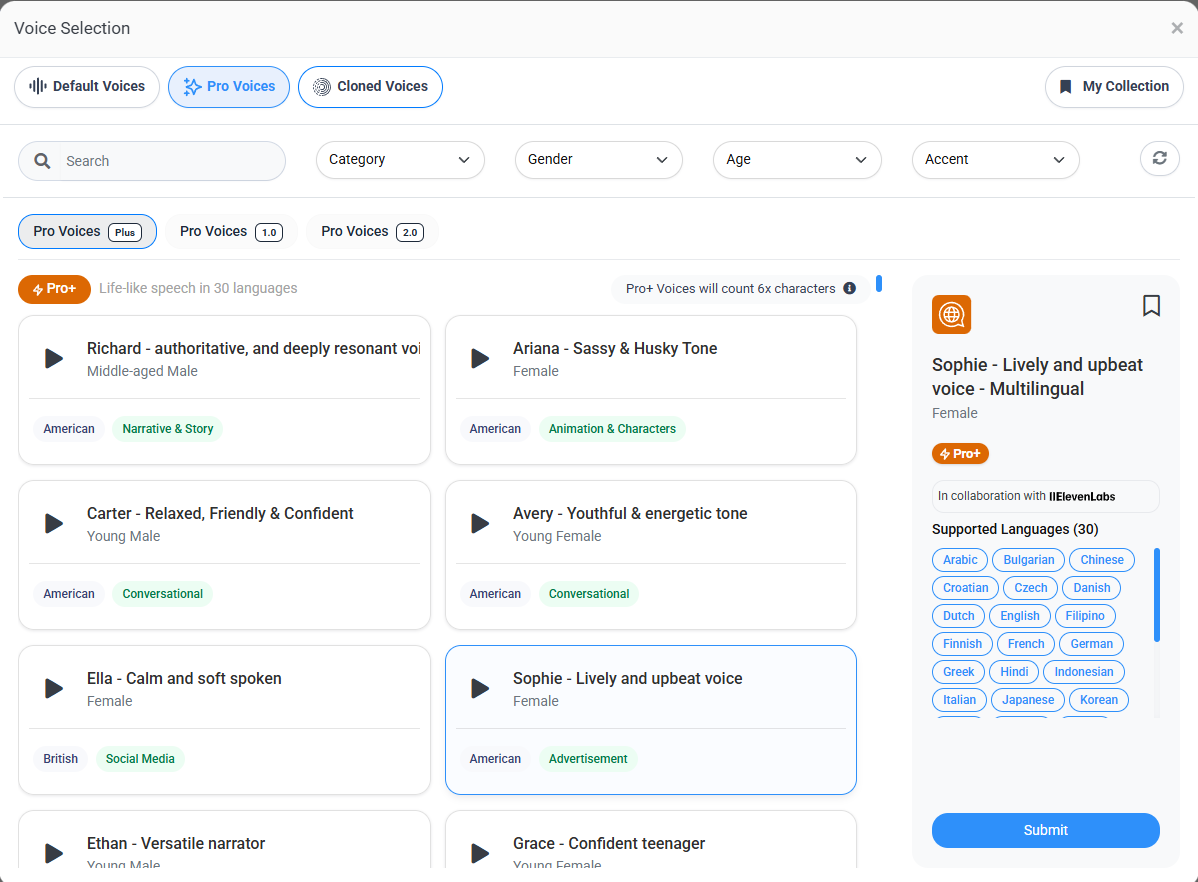
Step 4: Once the voice is selected, you can adjust the voice settings or apply your desired VoxFx effects as per your requirement.
Click on the 'Convert to Speech' button to begin the process.
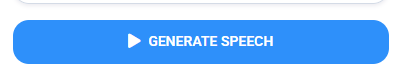
Your selected voice will now speak in the same tone and expression as your uploaded or recorded audio using our AI voice engine.
By following these steps, you can easily convert your recorded audio into a natural-sounding AI voice that retains your original style and emotion.