Achieving flawless pronunciation in your voice over is essential, and we understand that AI voice conversions might sometimes differ in accuracy. To help you get the exact pronunciation every time, we’ve introduced the Pronunciation Editor. This powerful tool supports both alphabetic and Phonetic characters, allowing you to fine-tune pronunciations to meet your needs.
Steps to Use the Pronunciation Editor
Step 1: Click on the ‘Headphones’ icon, located at the top-right corner above the editor, next to the voice-changing button.
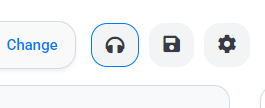
This will open the Pronunciation Editor window, kindly 'Enable' the Pronunciation Editor first..
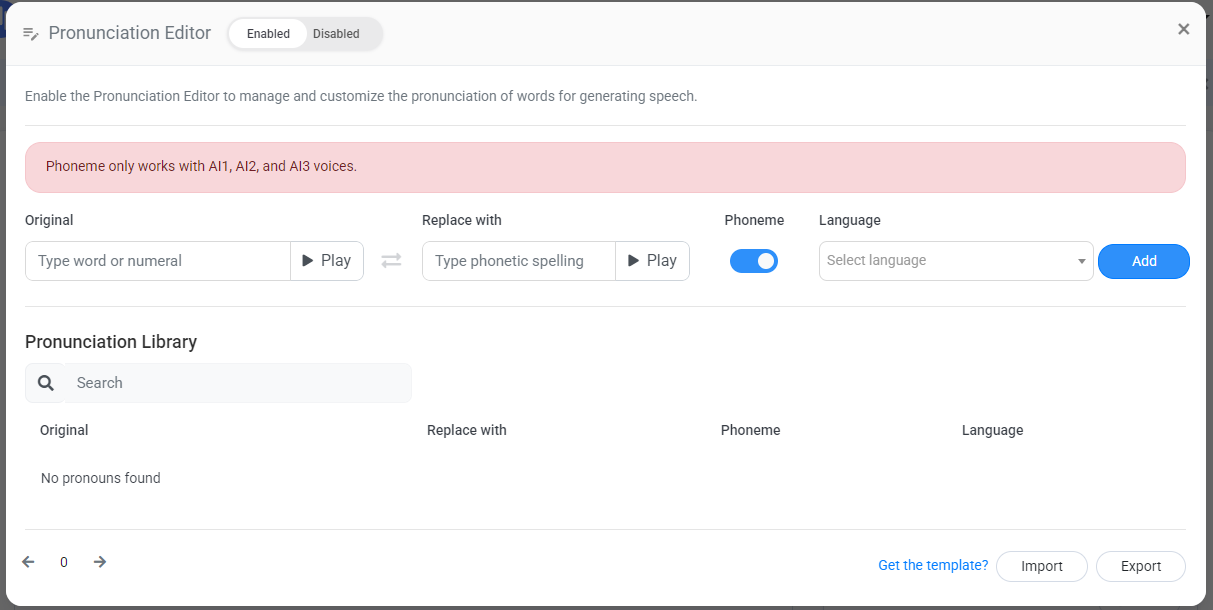
Note: The Pronunciation Editor works only with Default AI1, AI2, and AI3 voices and is not compatible with Pro Voices.
To demonstrate how the Pronunciation Editor works, let’s walk through an example:
Let’s say your script includes the sentence:
“This is one of the best Anti Dandruff Shampoo.”
In this sentence, the word ‘Anti’ might not be pronounced as you expect. To correct this, we can use the Pronunciation Editor and Phonetic characters to modify the pronunciation.
Step 2: In the Original box, enter the word ‘Anti’. You can listen to how it sounds by clicking on the Play button next to it.
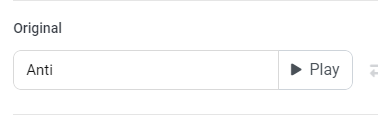
Step 3: In the Replace with box, type the desired phonetic pronunciation, such as ‘ænˌti’. Listen to it by clicking on the Play button next to this field.
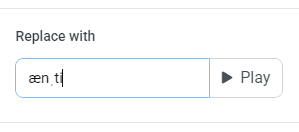
Step 4: Since we are using Phonetic characters, be sure to turn on the ‘Phoneme’ option to enable the correct pronunciation.
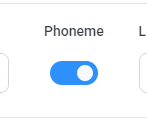
Step 5: Finally, set the Language to English (US), as this is the accent you are using for your conversion. If you’re working with a different accent, adjust the settings accordingly.
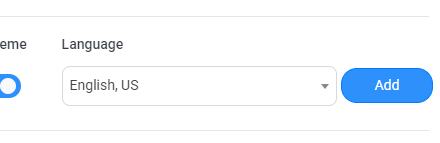
Once all the settings are configured, click on the Add button to save the pronunciation.
You’ll now see the updated pronunciation in your Pronunciation Library.

Finalizing and Converting Your Text
After adding your custom pronunciation, close the Pronunciation Editor and proceed with converting your text.
For example, let’s convert the text:
“This is one of the best Anti Dandruff Shampoo.”
Here’s how it sounds with the original pronunciation:
And here’s how it sounds with the updated pronunciation:
Additional Tips:
- You can add multiple custom pronunciations for different words in your script to ensure they sound exactly as you wish.
- Experiment with different phonetic spellings and accents to achieve a more natural or professional tone.
With the Pronunciation Editor, you now have the tools to make your voice overs sound more natural, professional, and aligned with your expectations.