VoxFX is Voicemaker’s exclusive audio effects technology that allows you to apply unique sound treatments to your voice output. With VoxFX, you can transform your audio into various environments and styles such as a robotic voice, cop car speaker, old radio, church loudspeaker, telephone line and many more. It’s a powerful tool to enhance storytelling, create engaging content or simulate different acoustic settings.
Steps to use VoxFX
Step 1 : Type or paste your text into the Text box on the editor page.

Step 2 : Select any voice of your choice and click on the 'Submit' button.
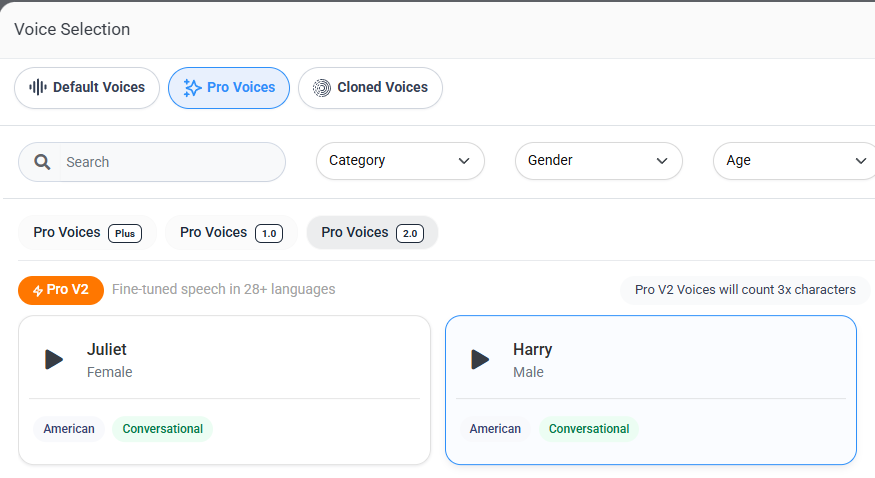
Step 3 : On the editor, go to the right sidebar and click on the 'FX™' button to open the VoxFX section. You will see a list of main effect groups.
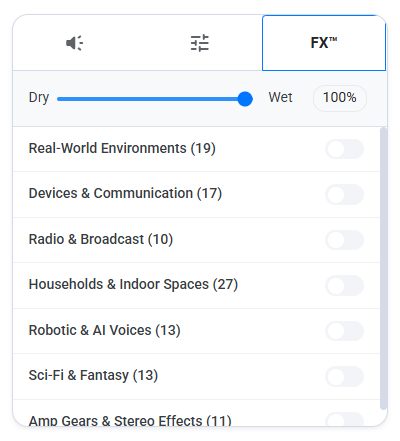
Step 4 : Select a group that best matches your intended sound and toggle it on.
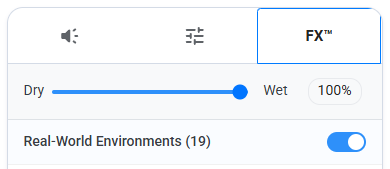
Step 5 : After enabling a group, you’ll see a list of available Presets under that category.
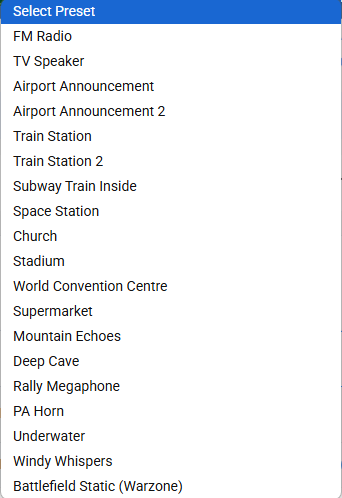
Step 6 : Choose a Preset that fits your use case.
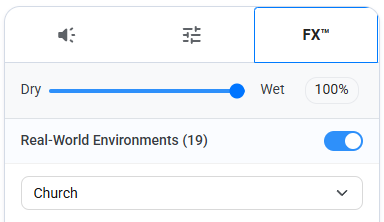
You can further refine the sound using the Custom Settings of the selected preset. This allows you to modify parameters like tone, echo, pitch and more to suit your preferences.
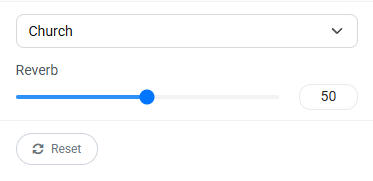
You can also adjust the overall VoxFX intensity at the top of the VoxFX window by moving the slider between:

Dry for a subtle effect
Wet for a more intense audio transformation
Step 7 : Once you’ve finalized all your settings, click on the 'Convert to Speech' button to generate your audio.

Here's how the above generated audio sounds
You can test multiple VoxFX effects as many times as you want without consuming characters, as long as you do not change your text or selected voice.
By using VoxFX, you can bring your voiceovers to life and create rich, immersive audio experiences with just a few clicks.