You can adjust the volume of the complete text by using the Voice Settings or some part of the text using SSML tag.
Adjusting the volume of complete text
Step 1 : Enter your text into the text box and select your favorite voice in the language of the text.
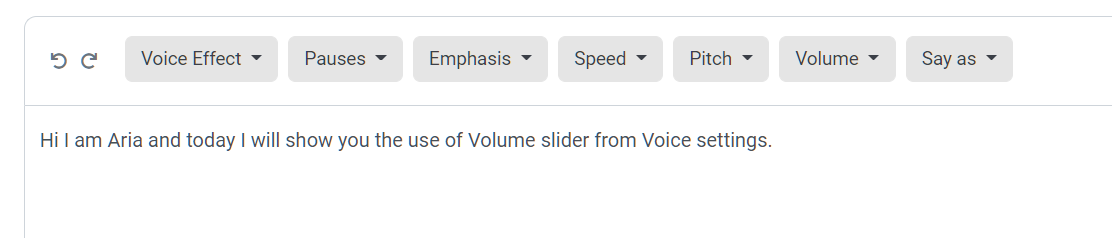
Step 2 : In the right side bar, under 'Voice Settings' you can adjust the volume of the voice. Positive value will increase the volume and negative value tends to decrease. Click on 'Convert to Speech' and your audio is ready.
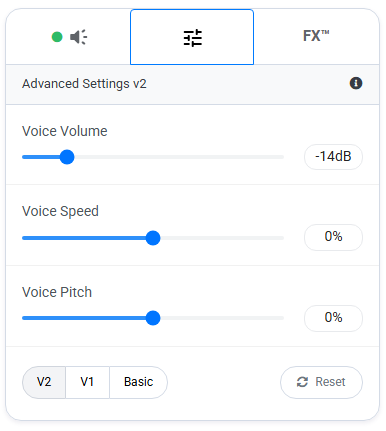
Here in the above example I have decreased the value of volume and the result is as follows.
Here I have attached the default voice of the artist so that you can have a clear understanding.
Adjusting the volume of some part of the text
Step 1 : Enter your text into the text box and select the word or sentence you want to change the volume.
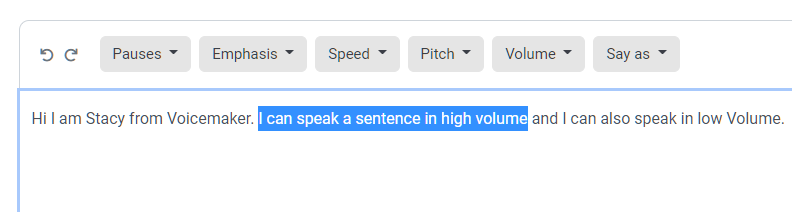
Step 2 : Click on the volume dropdown and select the slider value and click on submit.
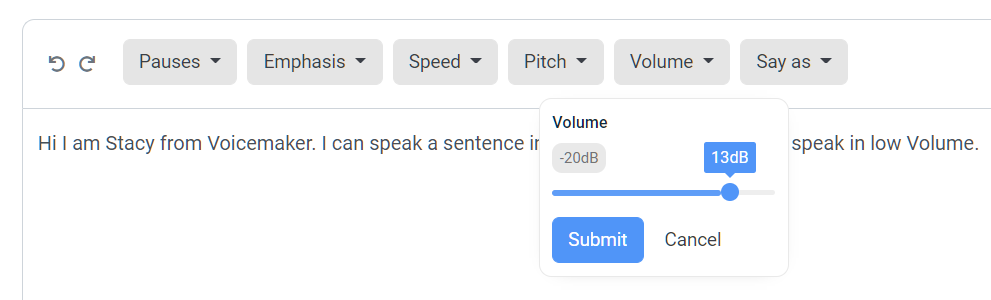
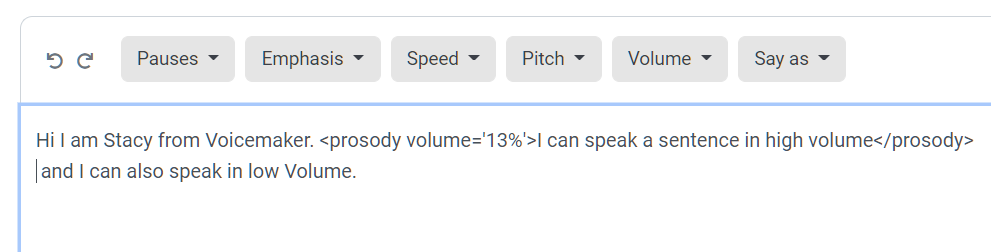
For a clear understanding I have attached negative and positive volume.
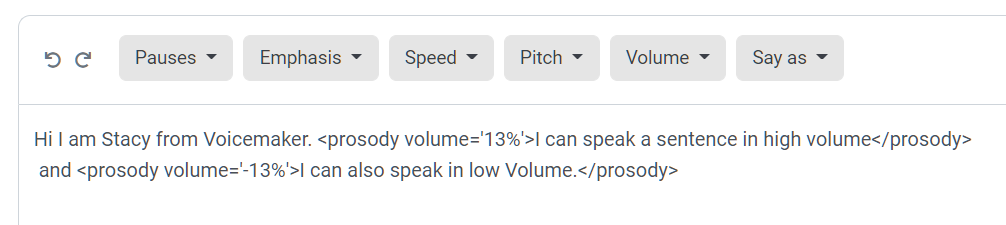
Step 3 : Select your favorite voice in the language of the text and click on 'Convert to Speech' button.
Here is the final result of the above scenario
Please note, Volume SSML do not work on AI3 and AI4 Voices