Voice effects help you add more emotions to the voice such as happy, calm, sad, angry, shouting, etc
Please note specific voice effects are available in specific languages for specific voices. The best way to check voice effects is to check the suffix E for the voice.
For eg. In English, US for AI3 voices we could see some voices having suffix as E, those voices only have voice effects present.
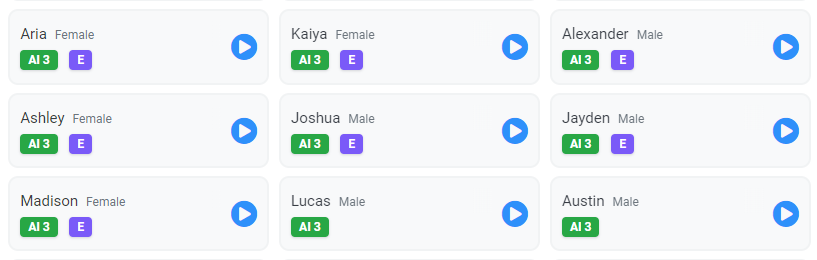
Let's get back to how to use them. In this tutorial I will use Jony's voice from English, US. Lets listen to his default voice first.
Step 1 : Enter the text in textbox, once you are done entering the text, select the voice available with Voice effect. I would be selecting Jony's voice
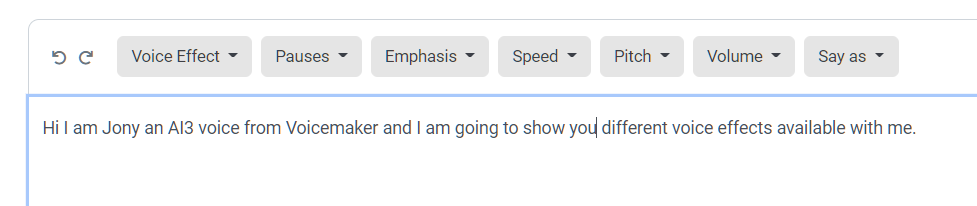

Step 2 : In the right side bar expand the 'Voice Effects' dropdown and you would be able to see all the available voice effects with the voice.
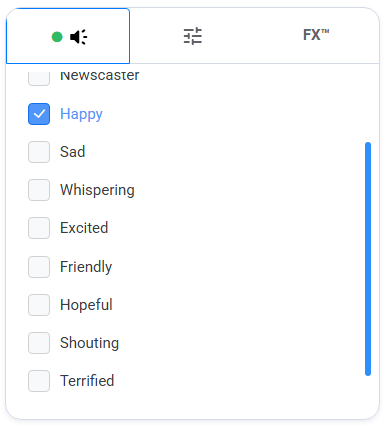
Below I have attached some sample voice effects for Jony AI3, English, US. I have kept the script same so that you could get a real picture over the voice effects technology.